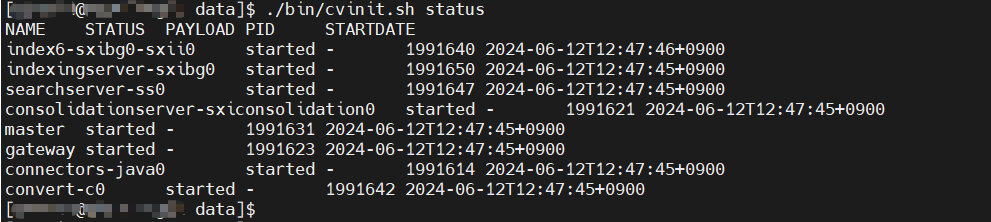3DSpace Index data is big, and it takes time to generate the index data. So backup and restore 3DSpace Index data is important. You can back up your CloudView data by copying the <INSTALLDIR>\<OS>\cv\data from your product installation. below is detailed backup and restore steps:
1. Go to the <INSTALLDIR>\<OS>\cv\data directory.
$cd /usr/DassaultSystemes/R2024x/3DSpaceIndex/linux_a64/cv/data/2. Freeze all services using the master freeze method: cvcommand <HOSTNAME>:<BASEPORT+11> /mami/master freeze
$./bin/cvcommand localhost:19011 /mami/master freeze3. Verify that processes are disabled using: cvcommand <HOSTNAME>:<BASEPORT+11> /mami/indexing getBuildGroupStatus buildGroup=<BUILDGROUP> , Check that the following are set to enabled=”false”: PushServerStatus, AnalysisStatus, ImportStatus.
$./bin/cvcommand localhost:19011 /mami/indexing getBuildGroupStatus buildGroup=sxibg0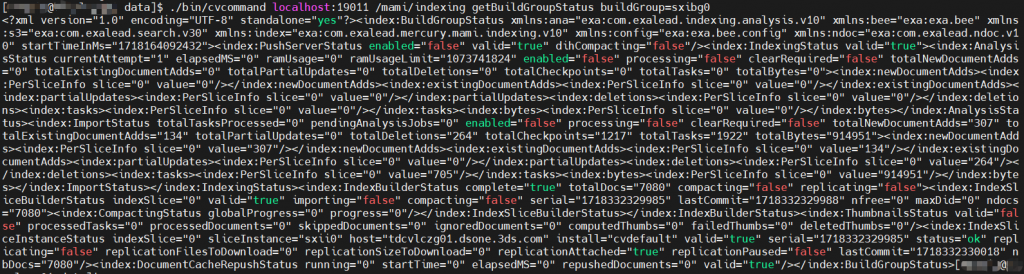
4. On all hosts, copy the <INSTALLDIR>\<OS>\cv\data from your product installation.
$cp -r /usr/DassaultSystemes/R2024x/3DSpaceIndex/linux_a64/cv/data /backup/3dspaceindex/5. Unfreeze the services using the master unfreeze method. For example:
cvcommand <HOSTNAME>:<BASEPORT+11> /mami/master unfreeze
$./bin/cvcommand localhost:19011 /mami/master unfreezeRestore
- Stop Exalead CloudView on all hosts (main and secondary servers).
- Restore data on all hosts:
- Delete the content of the existing
<INSTALLDIR>\<OS>\cv\data. - Copy/paste the backup data to the
<INSTALLDIR>\<OS>\cv\data.
- Delete the content of the existing
- Start Exalead CloudView on all hosts (main and secondary servers).
- Check processes status using:<INSTALLDIR>\<OS>\cv\data\bin\cvinit.[bat|sh] status
$./bin/cvinit.sh status